Upgraded to Bricks 1.9.2. Please report any layout issues. Get $10 off with code “SPOOKY23”
Setup Guide
Set Remote Template URL & Password
*** In WP dashboard ***
Go to Bricks > Settings > Templates > Remote Templates.
In Remote Templates URL field paste “https://brickstemplates.com” and the password.
And “Save Settings”.
2. How To Import
Add new Template (or) Page in WP dashboard. Then click edit with bricks. You will see below screen. Then click the folder icon to import the templates.
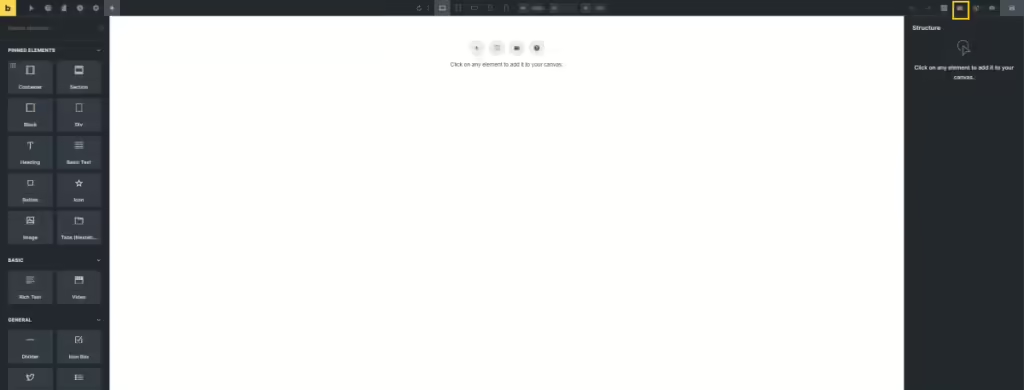
One you click the folder icon. You will see the pop up screen below. Make sure import images switch on for better result. You can change any image you like later. Turn on "Replace Content", if you want to replace existing content.
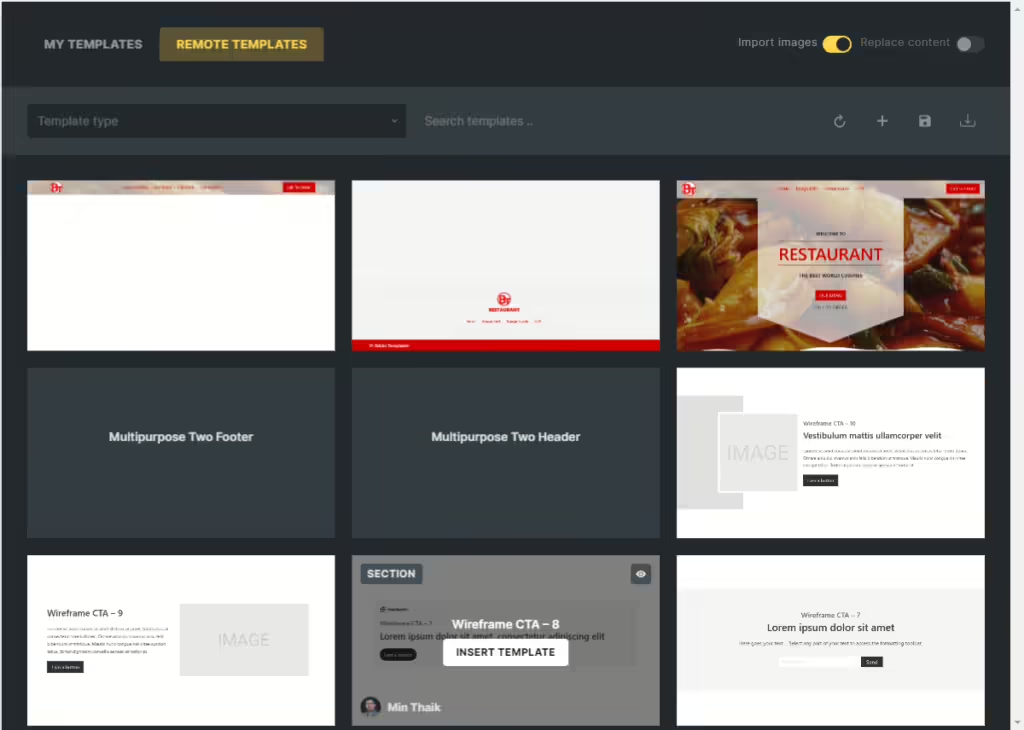
Choose the template you want to import and click Insert Template. Once you clicked insert template, you will see the different pop up screen below. Make sure click "Yes" to import global theme style. Without the theme style the layout you import will not work properly as demo. If the theme style is not imported, please download by clicking download button and import manually.
Download Fluid Theme Style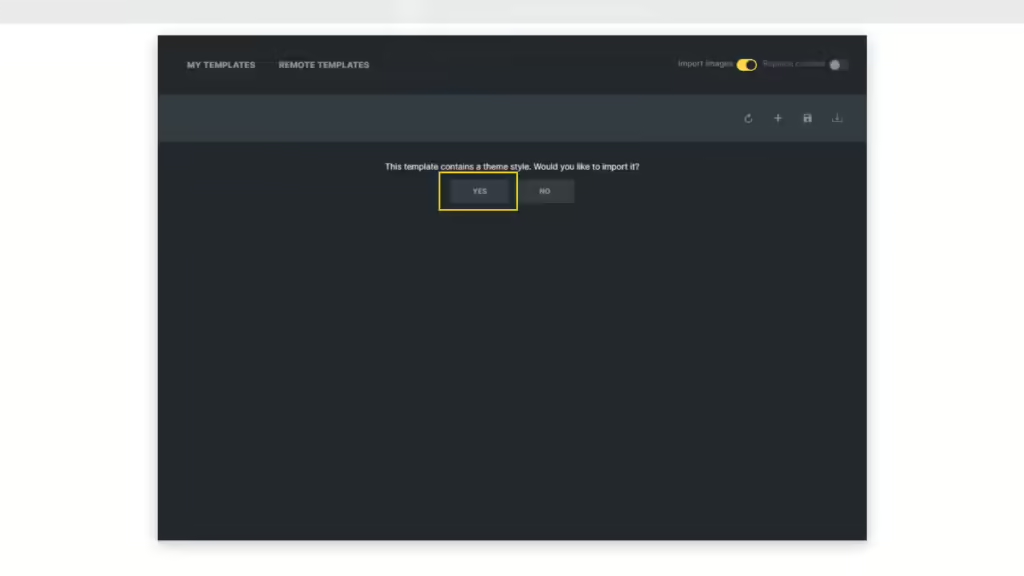
In next step you will be asked to import color that use in template. Click "Yes". See in below image. Once clicked "Yes", your template will be imported.
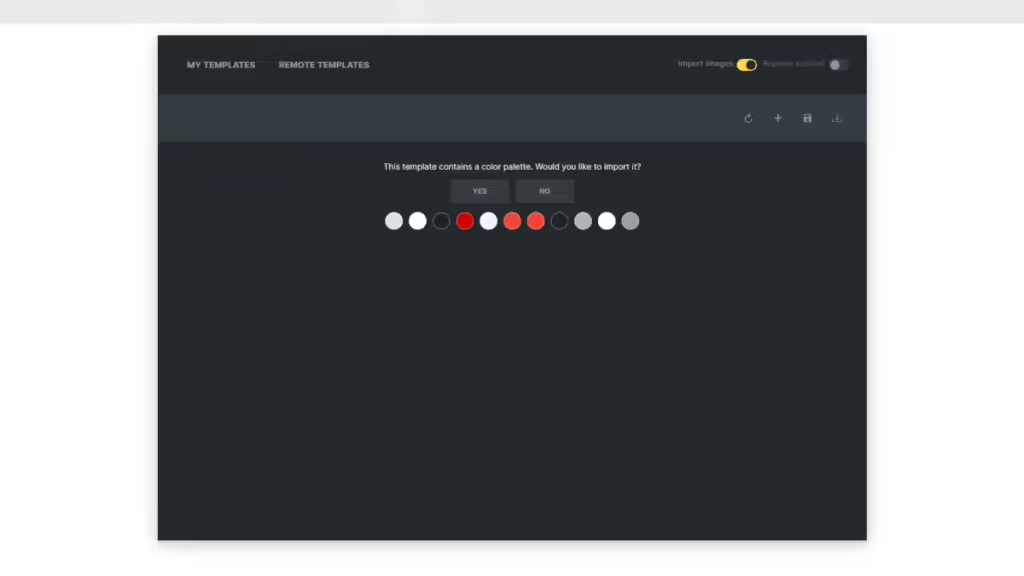
The final step - In builder go to setting > Theme Style and set conditions to entire website.